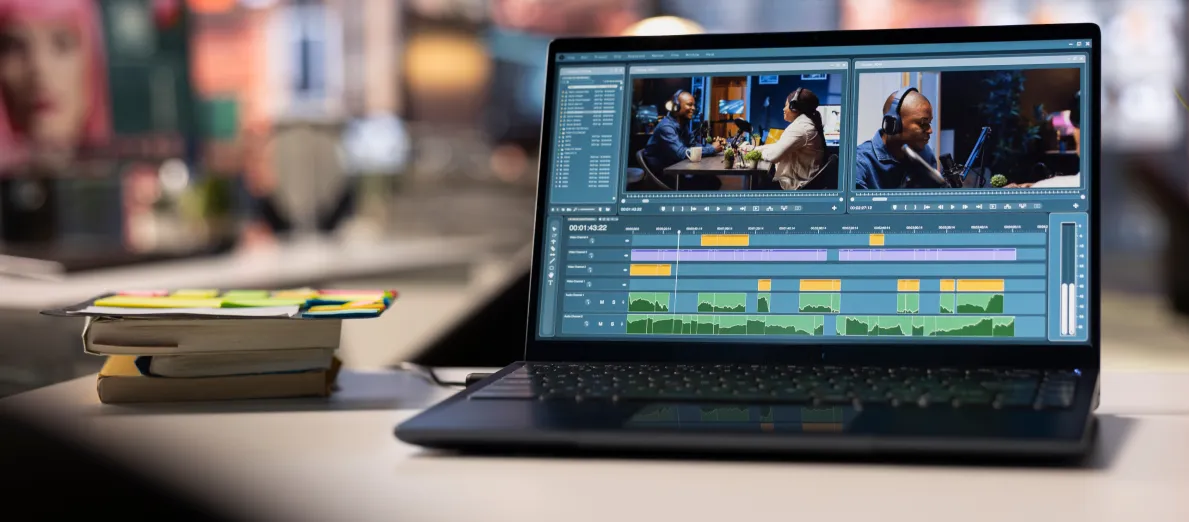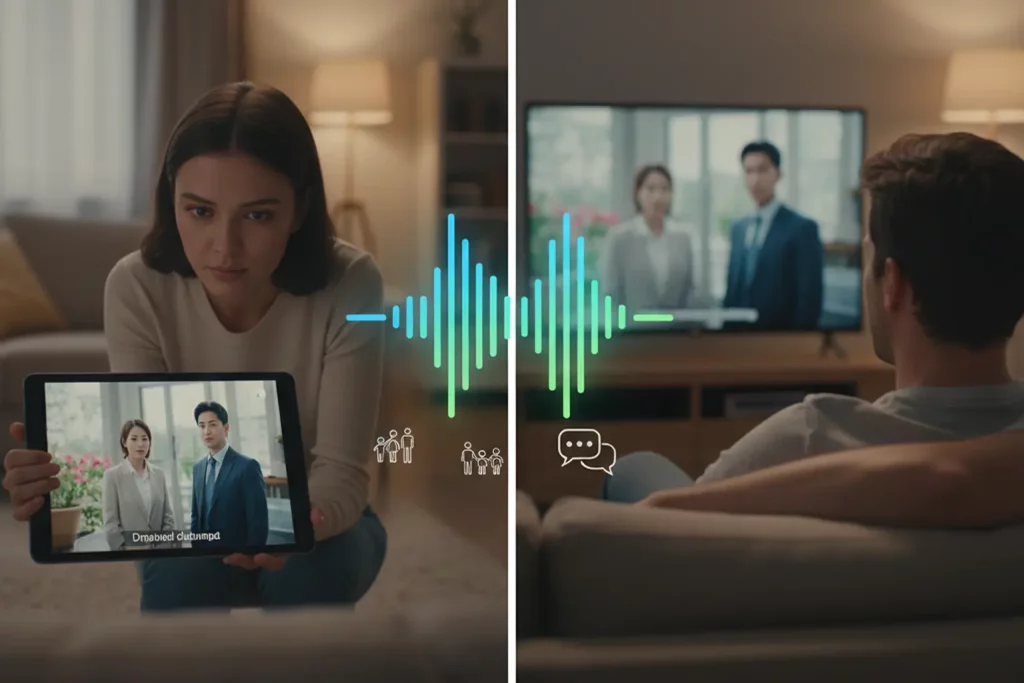Timecoded Transcription gives editors a precise map from the first Timestamp to the last frame. Timestamping turns hours of footage into searchable text that jumps Playback to the moment that matters. SMPTE code locks words to frames, and Video Captioning files carry that timing into every platform. In the Transcription Industry, Functionality wins only when it saves real minutes in post, and the best Transcription Tools prove it inside your NLE. This guide shows what Transcription Services and Transcription Companies do well, where Timecode Frequency checks matter, how to Insert Timecode cleanly, and how a Transcriber and editor can trade Keyword driven notes that move a cut forward.

What is timecoded transcription and why editors rely on it
Timecoded transcription connects every spoken line to a clock, which lets teams click text and land on exact frames. Producers mark quotes by time instead of guessing from memory. Assistants build paper edits from the ranges that matter and pass those ranges straight to the timeline. The transcriber applies Coding rules for names, jargon, and numbers so editors trust the words they see. Everyone moves faster because Info flows with a consistent Timestamp and a shared language.
Editor insight: build a “time to story” dashboard
Create one shared spreadsheet that tracks minutes of footage, minutes transcribed, and minutes added to a rough cut. Color code rows when a transcript arrives, when selects lock, and when assembly exports. That single sheet shows where a cut stalls and who can unstick it. It also tells finance how transcripts shrink the path to a strong first pass.
Where it fits in the day to day
Newsrooms grab lines for lower thirds during a live event. Documentary teams spot patterns across interviews by scanning readable time blocks. Marketing crews clip short reels by lifting exact lines. Trainers tag town halls with times tied to slide numbers. Shared timing and Timecoding turn notes into action, not debate.
Timecoded vs timestamped transcripts: what’s the difference
Timecoded transcripts anchor to the master code that cameras and audio share. Timestamped transcripts add time markers by rule, like every 30 seconds or per speaker, without a strict tie to master. Use timecode when frame accuracy drives edits or captions. Use timestamps when search and skim speed matter most. Many teams run both so writers read smooth text and editors stay on exact code.
Insight: choose by decision speed, not file type
Ask one question before you start. Do you need to decide on a frame, a sentence, or a topic? If the answer is a frame, pick timecode. If the answer is a sentence, pick 15 to 30 second Transcription Intervals. If the answer is a topic, use paragraph breaks plus per speaker labels. The decision speed sets the timing detail.
Mix both for practical workflows
Keep a precise master transcript for the NLE and a lighter timestamped copy for research and approvals. The master feeds Captioning, Subtitling, and audit logs. The lighter copy helps producers skim for angles and craft intros. Put an approval Stamp on the master so no one edits the wrong file.
SMPTE timecode, frame rates, and drop frame basics
SMPTE timecode labels each frame as HH:MM:SS:FF. Pick a frame rate before you roll and keep it across cameras, audio, and proxies. Use drop frame at 29.97 when you must match wall clock time. Use non drop frame at 24, 25, or true 30 when wall clock does not drive delivery. Lock the plan on the call sheet and the slate so the crew works in one standard.
Timecode Frequency checks that prevent drift
Set a Timecode Frequency routine. Jam at call, lunch, and after battery changes. Record a one minute test at the start and end of the day. Log the readings in the report so post sees drift trends. These small checks avoid big fixes and wasted exports.
Mental math for fast decisions
Keep a pocket chart in the project folder that shows frame counts per second and per minute at your rate. Teach assistants to spot drop frame punctuation at a glance. Run a 10 second record and verify counts so everyone trusts the clock. This tiny habit saves hours across a season.
Common formats: SRT, WebVTT, TTML, JSON
SRT carries simple cues for broad uploads. WebVTT adds styles and positions for web players. TTML and IMSC satisfy broadcaster specs with rich metadata. JSON stores word timing and speaker labels that drive internal search and automation. For a quick primer on caption choices, see Digital Nirvana’s guide to the types of closed captions.
Insight: design your JSON for people, not only machines
Expose start and end in milliseconds, the spoken text, the speaker, and a topic tag. That small schema lets editors filter by topic and lift ranges in one move. It also makes a great source for AI assisted Keyword clustering without changing your tools. If you need a refresher on where captions end and transcripts begin, read our explainer on the difference between captions and transcripts.
Digital Nirvana services that accelerate post
Our services at Digital Nirvana focus on speed, accuracy, and proof of performance. Editors search and lift ranges from MetadataIQ for media indexing, which adds rich markers to PAM and MAM. Compliance teams rely on MonitorIQ compliance logging to record and verify what aired. Content leaders streamline AI assisted review with MediaServicesIQ, and broadcast groups scale workflows with our Media and Broadcasting AI solutions. At Digital Nirvana, we build Functionality that plugs into real timelines so your team ships faster with fewer reversions.
How timecoded transcripts speed up video editing
Time aligned text shortens the path to a strong assembly. You mark selects in the transcript, lift those ranges, and trim for pace. Captions reuse the same timing, which removes double work. Reviews move faster because every note points to a specific time. Teams focus on story, not hunting. For deeper tactics on metadata driven promos, see how metadata supports revenue in our post on content monetization strategies.
Paper edits and string outs without scrubbing
Producers write the story in text with time ranges. Assistants import that list and build a string out in minutes. Directors see the shape early and call pickups while crews still stand by. The room debates content instead of timebase quirks. You win hours in the first pass.
Find quotes fast with searchable timestamps
Search a Keyword, jump to the line, and set an in point. Reporters lift exact quotes for supers and narration. Producers tag golden moments with reliable times that assistants can pull. Everyone lands on the same frame because Timecoding keeps the timeline honest. Clicking replaces scrubbing, and cutting replaces hunting.
Build selects, b rolls, and assembly cuts
Split selects by topic and tone so bins stay clean. Tag b roll in the transcript so you cover jump cuts without losing meaning. Build assembly cuts from preapproved pulls and get sharper feedback sooner. Sound and color start from the same ranges. That unity shows up on screen.
Multicam and source sync made simpler
Jammed sources keep multicam lines straight across angles. Scripted scenes drop in faster because cameras share the same code. Sports and reality teams sync field recorders, drones, and body cams to one clock so chaos turns into order. Replacing temp shots never breaks sync because timecode ties replacements to the same address.
Compliance and accessibility use cases that matter in the U.S.
Precise timing supports people and policy. ADA and Section 508 expect accurate captions and clear speaker labels. Broadcasters keep audit trails tied to airtime. Schools and public agencies publish accessible media. Timecoded transcripts make these jobs straightforward because you already attached words to time. For official guidance, see ADA’s note on web accessibility basics and Section 508’s page on captions and transcripts.
Closed captioning and subtitles with accurate timing
Build captions that track dialogue, music, and effects with tight in and out points. Video Captioning improves comprehension because text follows speech. Platforms ingest SRT or WebVTT cleanly when timing stays true. Translators keep windows for Subtitling across languages. Viewers notice when captions feel right. For monitoring in live environments, our quick read on media listening tools for broadcasters shows how teams close feedback loops.
Section 508 and ADA accessibility checkpoints
Hit standards with accurate timing, consistent labels, and alt descriptions where required. Keep a checklist and test imports in target players before release. A clean transcript supports both captions and downloadable accessible text. You protect audiences and your brand when you plan this from day one.
Broadcast compliance logs and audit trails
Tie scripts, air checks, and traffic to the same time base. Provide clean logs when regulators or advertisers ask. Mark regional or late changes with exact times. Solid records lower friction with legal and sales so editors stay on story.
Step by step: create accurate timecoded transcripts
Follow a tight path from capture to export so timing stays honest. Set the project clock, capture clean audio, and choose a timestamp plan. Decide on labels and export formats that match delivery. Small habits here prevent rework later.
Capture clean audio and lock timecode
Share a master clock and verify sync at set intervals. Use a slate or audible mark at roll and wrap to confirm alignment. Record dual system audio and keep levels conservative. Check code after battery swaps to catch drift early. Note frame rate and code type in the report so post has the Info.
Room tone, sample rate, and mic placement
Record 30 seconds of room tone in each location. Keep a standard 48 kHz sample rate across devices. Place mics close to the source and away from HVAC or traffic. Track which mic feeds each channel and label files. Good capture beats any fix.
Choose a timecode strategy for long or short content
Use word level timing for short clips and social cutdowns. Use sentence or paragraph timing for long interviews to keep files readable. For panels, label per speaker so ScriptSync style tools land faster. Match detail to the edit and your storage plan. You can always regenerate a denser file from source audio.
Transcription Intervals that beat deadlines
Pick intervals that match the job. Every 30 seconds helps researchers scan fast. Every 60 seconds suits long sessions with fewer cuts. Per topic breaks help writers steer structure. Combine with per speaker labels for clarity. Consistency makes the entire team faster.
Insert Timecode the right way
If you start with a plain transcript, align it to audio with forced alignment, then Insert Timecode that matches the sequence rate. Verify drop or non drop punctuation. Run a human pass on names and jargon. Replace the old file in the project so no one edits stale text. Now your captions and searches share the same clock.
Format and export settings editors actually use
Export a master with rich timing, labels, and paragraphs for search. Export SRT or WebVTT for captions, TTML for broadcast, and JSON for automation. Keep UTF-8 encoding and strip special characters that break some players. Embed the correct time base and label it in a readme. Deliver a package that opens without tweaks.
SRT caption files vs full text transcripts
SRT carries compact cues for distribution. Full text transcripts support story review and edit decisions. Many teams keep both and link them in version control. If you keep one, keep the full transcript and regenerate captions later. One strong source gives you options.
Workflow integrations editors ask for
Workflows sing when transcripts drop into real tools. Integration reduces clicks between search and timeline. Premiere Pro, Avid, and Resolve all gain speed from clean timing and labels. Frame.io and similar review tools attach comments to exact time points. Build the handoff once and reuse it every show.
Adobe Premiere Pro text based editing
Premiere Pro supports text based editing that lifts ranges into a sequence. You paste selects and keep timing intact. Markers and colors carry through so shared projects stay organized. Editors trim from lines that already cleared review. Export captions from the same source without a detour.
Avid Media Composer ScriptSync and markers
ScriptSync links text to takes so you find lines in seconds. Timecoded transcripts give ScriptSync a solid map. Assistants prep bins from the transcript and add markers for director notes. Editors stay on structure, not search. The tool rewards clean labels and precise code.
DaVinci Resolve, Frame.io, and review tools
Resolve imports captions and supports transcript search through integrations. Frame.io pins notes to time, which mirrors how transcripts work. Comments follow the cut from offline to online. Teams align because everyone points to the same second. A shared time language holds the process together.
Insight: reduce clicks with smart templates
Create preset bins, label colors, and marker sets tied to common beats like intro, conflict, proof, and payoff. Paste from the transcript into those bins and sequences. Editors see structure on import and cut with fewer choices per minute. Less friction produces better work.
Quality benchmarks that keep edits and captions tight
Measure what matters so files read clean and land on time. Word error rate sets a target for transcripts you will publish. Speaker labels improve readability and search. A quick QC pass before release catches timing slips and broken characters. Good checks save budgets.
Word error rate goals and human review passes
Set 95 percent for internal edit work and 98 percent or higher for public content. Run a human pass to fix names, jargon, and numbers. Use a short style guide that covers capitalization and spelling. Flag crosstalk for editor awareness. Small edits here pay off later.
Speaker labels and diarization that read clean
Pick consistent names or roles. Fix diarization errors where voices swap. Break paragraphs at speaker changes. Clear labels help caption readers follow the conversation. They also power accurate search for quotes.
QC checklists before publish
Confirm file names, time base, frame rate, and encoding. Test caption imports in target players. Check line lengths and italics where required. Open the files in your platform of record before release. A checklist keeps pressure from causing simple misses.
Readability metrics beyond WER
Track characters per second and lines per caption. Aim for comfortable reading speeds and consistent line breaks that honor phrasing. Keep on screen times long enough for comprehension. These practical checks support viewers, not just machines.
Avoid the gotchas: fixes for drift and timing errors
Drift and mismatches still happen. Plan for quick checks and targeted fixes. Good logs and version control tell you what changed and why. Keep a short playbook within reach.
Drop frame vs non drop frame rules of thumb
Use drop frame at 29.97 when the wall clock matters. Use non drop frame at 24, 25, or true 30 when it does not. Never mix types inside a sequence unless you convert first. If a file refuses to line up, check punctuation and conform to the project standard. A small early fix avoids a big caption redo.
Retiming, sample rate mismatches, and export drift
Look for retimed proxies or odd sample rates when audio and video drift. Conform audio to 48 kHz and video to the project rate before transcription. If an export drifts, test a short segment against the master to isolate the cause. Replace retimed clips with full quality sources before caption delivery. Keep a change log for trust.
Transcripts that break at scene changes
Some tools split text at hard cuts. Adjust segmentation so sentences stay intact through picture changes. Increase minimum cue duration to avoid flicker in fast cuts. Add small overlaps so readers keep context when scenes jump. Clean segment rules improve readability.
Security and privacy when transcribing sensitive footage
Treat transcripts like confidential records. Control who sees what, redact personal data, and set retention windows. Document access so you can answer questions later. Security protects people and earns trust that leads to better stories.
PII redaction and restricted sharing
Remove names, phone numbers, and addresses from external files. Use role based access in storage and review tools. Watermark review copies and log downloads. Train staff on regional privacy rules. Redaction tools cut errors and speed the process.
Retention policies for newsrooms and studios
Set windows that match legal and editorial needs. Archive masters with secure backups. Delete working files on schedule to reduce risk. Track releases and consent for sensitive interviews. Clear rules let teams move fast without confusion.
How timestamped transcripts help every team
Timestamped text boosts more than editing. Writers skim interviews to pull quotes. Social editors find snackable lines for shorts. Trainers tie lessons to moments on screen. Legal and policy teams jump to exact minutes to review claims. When text and time sit together, every department wins.
Documentary and news producers
Producers map story beats with predictable intervals. They send editors must use lines with exact times. Fact checkers verify quotes without scrubbing. Field producers and editors align even when remote. The transcript becomes the common notebook.
Marketing and social content teams
Marketers harvest hooks, mentions, and case study lines. They cut promos by lifting ranges rather than rebuilding from scratch. Social editors keep watch time high because clips match the beat of the words. Community managers reply with accurate quotes instead of paraphrase. One source powers copy, cuts, and captions.
E learning and corporate training groups
Trainers turn long town halls into short lessons tied to slides. Learners jump to the moment a leader explained a policy. Captions from the same source improve access for viewers on mute. Compliance signs off faster because transcripts show what the video covers and when. Training ships sooner and works better.
SEO gain: transcripts as a Keyword engine
Publish transcripts with clean headings and descriptive alt text. Add time anchored deep links to key answers so users land on useful moments. Search engines index those sections and reward clarity. Your site search also improves because viewers find answers by phrase and time. For practical examples of monitoring and search, review our recent post on metadata management for broadcast teams.
Inbox speed: Email comments with time stamps
Many review tools send Email notifications with a linked Timestamp. Those links land directly on the moment in your player. Reviewers add fewer vague notes and more precise fixes. Editors resolve threads faster because context sits one click away.
Digital Nirvana: timecoded transcription that fits broadcast needs
Digital Nirvana serves editors, producers, and compliance teams with time aligned text that fits real pipelines. We deliver clean timing, clear labels, and exports that match delivery specs. Editors cut faster because they search once and lift ranges with confidence. Compliance gets logs and metadata that match traffic and air checks. Our Functionality reflects what Transcription Companies and broadcasters ask for across the Transcription Industry.
Faster edits with searchable, timestamp aligned text
Search across hours of footage and land on the right second with a click. Mark selects and send them straight to the timeline. Keep producers, editors, and reviewers in sync because everyone reads the same file. Reduce handoffs that slow work. Build stronger assemblies in less time.
Caption ready outputs and review portals
Export SRT, WebVTT, TTML, and JSON that platforms accept. Collect time based comments in review portals that mirror transcript timing. Deliver captions that match speech for Video Captioning and Subtitling. Let translators keep timing windows intact. The outputs you need come from one source.
Compliance friendly logs and metadata exports
Produce audit logs with clear ranges and speaker attributions. Keep metadata that ties to traffic and air checks. Hand legal and standards teams the files they expect so they sign off quickly. Protect schedules when changes hit because documentation stays current. Records make creative work easier.
Pricing basics and ROI for timecoded transcription
Budget with a simple model and track the payoff in saved hours and reduced risk. Per minute rates scale with volume. Subscriptions suit steady pipelines. In house effort carries staffing and tool costs. Partner Transcription Services deliver speed and consistency. For a broader view of how metadata fuels revenue, scan our post on metadata and content monetization.
Insight: a simple ROI equation you can defend
Estimate minutes saved per hour of footage. Multiply by hourly labor cost for assistant editors and producers. Add avoided caption rework hours from timing errors. Subtract your transcription spend. That number tells a straight story to leadership.
Per minute rates vs subscription plans
Use per minute pricing for spikes like events. Use subscriptions for newsrooms and studios with weekly hours. Many teams mix both, using subscriptions for core and per minute for overflow. Compare accuracy and turnaround, not only the invoice. Missed targets erase savings.
In house effort vs partner services
In house teams control every step and protect sensitive material. Partner services bring trained reviewers and tuned tools. A hybrid model lets staff handle sensitive work while partners process the rest. Measure saved edit hours and fewer review rounds. The cheapest line item can cost the most time.
Partner spotlight: how Digital Nirvana supports your next release
At Digital Nirvana, we help you move from capture to publish with fewer clicks and stronger records. Our services at Digital Nirvana include MonitorIQ for compliance logging, MetadataIQ for PAM and MAM, and MediaServicesIQ for AI assisted review. Broadcast and streaming teams scale faster with our Media and Broadcasting AI solutions. Talk with us about Timecoded Transcription, Timestamping, and caption ready exports that meet deadlines without drama.
In summary…
This quick wrap gives you actions you can apply today and guardrails that keep timing true. Share it with your crew before the next shoot or upload.
- Set frame rate and code type before you roll, and jam sources through the day.
- Rejam after breaks, and write results in the report with contact Email for follow ups.
- Rejam after breaks, and write results in the report with contact Email for follow ups.
- Capture clean audio at 48 kHz and record room tone in every location.
- Track which mic feeds each channel and label files with a Keyword for the show.
- Track which mic feeds each channel and label files with a Keyword for the show.
- Choose transcript detail that fits the job and store versions in one folder.
- Use word level for shorts, paragraph level for long sits, and per speaker where needed.
- Use word level for shorts, paragraph level for long sits, and per speaker where needed.
- Export the right formats and label them with show, date, and version.
- Keep SRT or WebVTT for captions, JSON for automation, and a full transcript for review.
- Keep SRT or WebVTT for captions, JSON for automation, and a full transcript for review.
- Integrate with NLEs so search drives edits and markers carry through.
- Premiere Pro, Avid, and Resolve save time when Timecoding stays clean.
- Premiere Pro, Avid, and Resolve save time when Timecoding stays clean.
- Hit accuracy targets with a human pass and a short QC checklist.
- Check alignment, line lengths, and special characters before release.
- Check alignment, line lengths, and special characters before release.
- Fix drift early by matching drop or non drop to the project rate.
- Conform sample rates and remove retimed clips before caption export.
- Conform sample rates and remove retimed clips before caption export.
- Protect privacy with redaction and access control, and set retention windows.
- Archive masters and delete working copies on schedule.
- Archive masters and delete working copies on schedule.
Close your next cut with fewer revisions, stronger captions, and cleaner logs. If you want a partner that delivers this Functionality without heavy lift, Digital Nirvana can help with Timecoded Transcription, Timestamping, and caption ready exports.
FAQs
What is the best timestamp interval for interviews
Match intervals to the job and the deadline. For short edits, word or sentence level helps with tight trims. For long sits, 30 or 60 seconds keep files readable. For panels, combine per speaker labels with predictable Transcription Intervals. Consistency beats guesswork every time.
Which file format should I export for captions
Use SRT for broad support and WebVTT for web styling and positions. For broadcast, follow TTML or IMSC in the network spec. Always test Playback in your target player. Keep a full transcript so you can regenerate captions later. Label files with a clear approval Stamp.
How accurate should a transcript be for editing
Set 95 percent for internal work and 98 percent or higher for public release. Run a human review to fix names, jargon, and numbers. Good accuracy shortens review cycles and improves Video Captioning quality. It also supports ADA and Section 508 checks. Quality protects your schedule and your brand.
Can timecodes be added to existing transcripts
Yes. Align the text to audio with forced alignment, then Insert Timecode that matches your sequence rate. Verify drop or non drop punctuation. Run a quick human pass and replace the old file in version control. After that, you can export captions and search files from the updated source.
Do Transcription Services meet broadcast timing standards
Most Transcription Companies in the Transcription Industry support tight timing when you supply clean audio and frame rate Info. Ask about Timecode Frequency checks, human review passes, and supported formats. Confirm Subtitling and Video Captioning Functionality. Good Transcription Services show samples, not promises.